The ‘permission denied’ error is a common problem users run into in Zsh. This usually happens when a user tries to execute a script or access a file they do not have permission to access.
To resolve this error, you need to change the permissions of the file or script. You can use the ‘chmod’ command for this.
For example, ‘chmod +x filename‘ would give everyone execute access to the file named ‘filename’.
Be careful when changing permissions – giving too many permissions could be a security risk.
Understanding ‘Permission Denied’ Error in ZSH
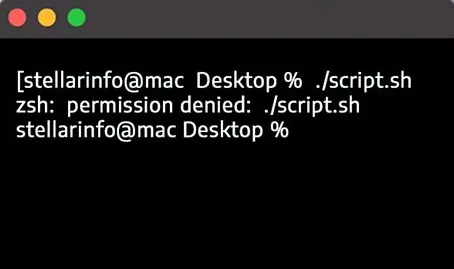
The ‘permission denied’ error in ZSH is a common issue that users might encounter while utilizing the command line interface.
To put it simply, it signifies that you, as a user, don’t have the necessary permissions to perform the action or command you’ve requested.
Types of Permissions
In a Unix-like operating system such as Linux or MacOS, three types of permissions exist—read, write, and execute. These would allow the user to open and read a file, modify or delete it, and run it as a program respectively.
Identifying ‘Permission Denied’ Error
The ‘permission denied’ error typically appears after trying to execute a command or access a file or directory.
The error message will mention the particular file or command, followed by the text ‘permission denied’.
This is an indication that you’re trying to access an area or run a command that your user profile does not have permission to interact with.
Understanding Why Permission Errors Occur
Permission structures exist in UNIX-based operating systems like Linux and MacOS to prevent unauthorized read, write or execution access.
They help ensure data privacy by allowing only authorized users to access and manipulate files and directories.
An accidental deletion or modification could cause system instability or data loss, thus these permissions act as safety measures.
Different Ways to Resolve ‘Permission Denied’ Errors
1. Change of file permissions
If you have the necessary administrative rights, changing file permissions can resolve ‘Permission Denied’ issue.
You can use ‘chmod’ command to change file permissions.
For instance, if you have a script named ‘script.sh’ and you’re facing permission issues, you can grant execute permissions using the command – chmod +x script.sh.
After executing this command, try to run the script again and it should work.
2. Using ‘sudo’ command
‘sudo’ command allows you to perform tasks as another user, typically the ‘root’ user who has all permissions.
If you’re seeing a ‘Permission Denied’ error, you can use the ‘sudo’ command and try to execute the command or script again.
For instance, if you got the error while running a script named ‘script.sh’, you can use – sudo ./script.sh.
3. Resolving ownership issues
If you’re not the owner of the file or directory and this is causing the ‘Permission Denied’ error, changing the ownership can resolve the issue.
‘chown’ command can be used to change the ownership.
The syntax is – chown new_owner_name filename.
For instance, to change the ownership of a file named ‘file.txt’ to the user ‘john’, you would execute – chown john file.txt.
Important Precaution
While these methods can resolve ‘Permission Denied’ errors, it’s important to use them wisely, particularly when using ‘sudo’ and ‘chown’.
Improper use can cause inadvertent changes in your system. Always make sure you understand what a command does before using it.
Remember, every error is an opportunity to learn and grow, so when you come across a ‘Permission Denied’ message in Zsh, you’ll know just what to do.
